If you've clicked on a Panopto video link in your Blackboard (Bb) Learn course but get the "You do not have access to view this session" error message:
Please do not click the "Request Access" link and try this:
- In the upper right hand corner, click on your name and then the "Sign out" button.
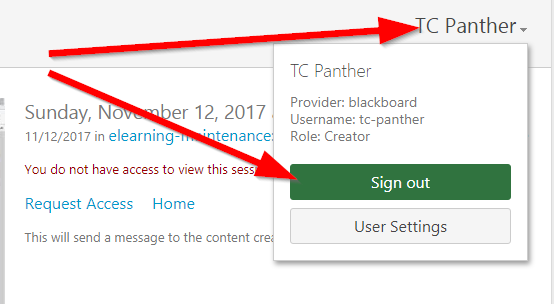
This will take you to the UNI Panopto System login page.
- Simply click the 'Sign in' button
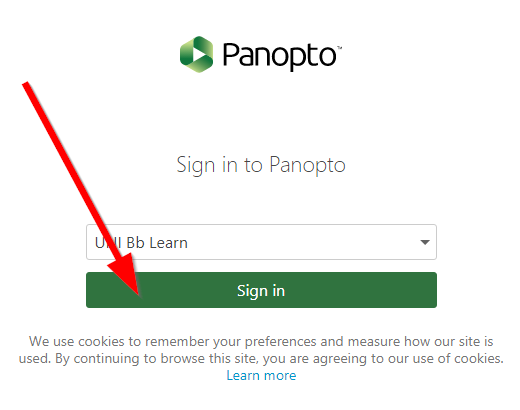
Since you are already logged into Blackboard (Bb) Learn, this should just take you into the UNI Panopto System with refreshed permissions.
- Go back to your Blackboard (Bb) Learn course and click the Panopto video link again. You should now have access to that video.
Other options:
- Clear browser cache and cookies:
- Clear your browser cache and cookies. (Need help? Please visit: How to clear your browser history (cache))
- Close all open browser windows.
- Start with a fresh browser session/instance.
- Log into Blackboard (Bb) Learn and try accessing the Panopto video again.
- Try a different supported web browser.
If you still get that error message after the above steps, please complete the eLearning Suite Support form and provide the exact "Bb Learn Course Name" and the name of the Panopto video.