Are you prepared? Keep your course running when you can't meet face-to-face!
Whether a snowstorm, conference, family emergency or whatever, learn how to keep your class on track when unable to meet. At UNI every course in the SIS is in our Blackboard Learn system so you can easily continue to teach your class even though you cannot physically be in your classroom. Below we will discuss the steps to take to keep your course running in an emergency so read on!
Are you Prepared? Recorded Workshop
(47-minute Video): Are you Prepared? Presentation given to CBA faculty on March 13, 2020
Considering your Students' Bandwidth
Remote Possibilities: Considering your Students' Bandwidth video and supporting webpage.
Create your Materials
Chances are you already have content created for your class that you can use in this emergency. This may be a Word document or a PowerPoint file, a video that you created with your computer, tablet or smartphone, or even a file you've created in Google Docs. Whatever the case, you can directly upload or link to those files into Bb Learn. So Blackboard becomes your "rally point" point for your class. The best part about this is that most classes already use Bb Learn to disseminate materials, collect assessments, and evaluate student work. So even if you don't currently use Bb Learn, chances are very high that your students are using it in other classes.
Here are a list of tools you may be familiar with and that are compatible with Bb Learn.
- MS Office Documents
- Google Drive Documents
- Panopto
- Zoom
Organize and Post your Materials
Once you've created your materials, it's time to post them for your students. First you need to log into Bb Learn and click on the course that you want to upload the materials to. Then create Folders in your Bb Learn course to organize your materials. Either organize by content sequence (by topic, week, module, etc.) or by content type (content sequence is preferred). Then add your materials (preferably in the order you want students to access them) to your course. There are a variety of tools that you can use to post your materials in Bb Learn. Below is a list of the most utilized tools in Bb Learn. Follow the link to learn how to use them.
- Announcements
- Discussions, Wikis, Blogs
- Create a Panopto folder and create video lectures or upload your own videos
- Types of Content you can post to Bb Learn (Word, PDFs, or any other file formats directly to your course)
- Assignments
- Tests/Quizzes
Panopto
Panopto is UNI's lecture capture solution that is integrated with Blackboard Learn. With Panopto, you can create video content for your online or face to face courses that you share with your students through Blackboard Learn. Students can also be assigned to create their own presentations with the tool. It also can be used to create video tutorials, share videos taken from your phone, and much more. You can even upload your videos recorded on your phone and make them available to your students using the Panopto app. Visit the Panopto help page to add Panopto to your course or watch our video "How to get started with Panopto ".
Did you have student presentations that you were supposed to do on your canceled day? Students can also be assigned to create their own presentations with Panopto.
Connect to your Students
Once you've created and posted your content, you'll need to make your Blackboard Learn course available to students. To let them know that you've posted materials, you may want to create an Announcement that you also send to their UNI email. You could also create a Panopto video and send them the link to that video via an announcement in Bb Learn.
You may also want to have a "live" session with your students. Zoom is a powerful desktop video conferencing tool that allows you to conduct remote classes with HD video and high quality audio. Students can join via their computers, a tablet or their smartphone using the Zoom app. Zoom also allows you to share your screen with your students so they can follow along on a PowerPoint presentation or other computer program. Here's a quick video on "How to use Zoom with your Class".
Ready to Get Started?
You can learn more about these and other options by visiting our UNI eLearning Suite tools page, setting up a one-on-one consultation with Educational Technologists or by attending one of our many workshops.