There is a Known Issue for Microsoft Edge web browser users when trying to access MS Office documents in a Blackboard (Bb) Learn course. The most recent version of Microsoft Edge web browser (Version 95.0.1020.53 that was released on 11/12/2021) offers the ability to open office files in the browser using Microsoft's office.com. The settings is 'ON' by default, so when users click on a MS Office document in Bb Learn, either an HTTP 404 error appears OR the Word online application opens but displays the message "Sorry, there was a problem and we can't open this document.
Cause: When files are downloaded in Bb Learn SaaS (hosted in AWS), a temporary AWS S3 URL is generated. Edge hands off this URL to the Office.com web application; however the web application does not correctly handle it.
Workarounds:
- Option 1: Turn 'OFF' the "Open Office files in the Browser" setting in your Edge browser:
- Open Edge settings.
- Select Downloads.
- Set Open Office files in the Browser to Off by clicking the toggle switch.
- Option 2: Right click on the MS Office document file link, select "Save link as...", and save it to your local machine.
- Option 3: Use a different supported web browser such as Google Chrome or Mozilla Firefox.
- Option 4: Use Edge in 'Private browsing' mode.