Update Your Zoom Client to Insure Access to New Features
New features often require updates to your Zoom client before you will have them. Please visit the Zoom Download Center to upgrade to the newest version of Zoom client.
Alternatively, you may "Check for Updates" in the Zoom client. See the screenshot below.
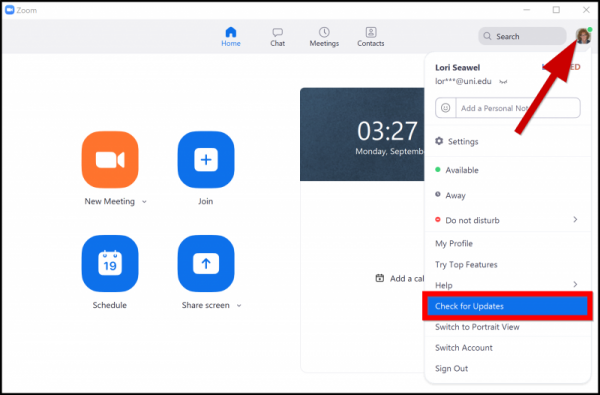
Zoom Client Update - March 23rd, 2023
Out of Office presence status - Windows, macOS, Linux, Android, iOS
Users can set their status to Out of Office, better indicating the user is away for an extended period of time and will not likely respond to messages, meeting invitations, phone calls, etc.
Auto-start captions when joining meetings and webinars - Windows, macOS, Linux
Meeting participants and webinar attendees can select, through the client accessibility settings, to have automated captioning automatically appear, if captions are available in the meeting or webinar.
Enhanced caption customization options - Windows, macOS, Linux
Users can customize the width of captions in a meeting or webinar to suit their needs.
Show participant names in immersive view - Windows, macOS, Android, iOS
Participants’ display names are included when placed into immersive view, making it easier to find and manage participants.
Screen sharing layouts for immersive view - Windows, macOS, Android, iOS
When using an immersive view and a participant begins sharing their screen, the immersive view will shift to provide space for the shared content to be viewed in a modified layout. Previously, starting a screen share caused the immersive view to be stopped for all.
Additional gallery view sorting options - Windows, macOS, Linux
Hosts can sort the order of video tiles in Gallery view, choosing from options including sorting by first name (ascending and descending), last name (ascending and descending) and meeting entry time (ascending and descending). This feature must be enabled for use by an admin in web settings.
Continuous Meeting Chat - Windows, macOS, Linux, Android, iOS
Meeting hosts can schedule a meeting and invite contacts, who are added to both the calendar event for the meeting and the dedicated Team Chat group chat. This group chat and its messages are accessible by members before, during, and after the scheduled meeting.
Zoom Client Update - November 28th, 2022
Enhancements to Closed Captioning notifications - Windows, macOS
When a participant enables closed captioning, they are prompted to select the speaking language that will be used in the meeting which will be applied for everyone. When the spoken language is changed, the participant will be asked to confirm speaking language before it is changed. The host and any user who has captions on are notified if speaking languages are changed. This requires desktop version 5.12.9 or higher.
Enhancements to Translated Captioning notifications - Windows, macOS
When a participant enables translated captions, they are prompted to select their speaking language (the language they will be speaking) and their translation language (the language in which they want to view closed captions). Additionally, all other participants in the meeting are prompted to select their speaking language, so that any participant who has translated captioning enabled can view captions accurately in their preferred language. This will not automatically turn on captions and translation for everyone; users must select speaking and translation languages in order to enable and view captions. This requires desktop version 5.12.9 or higher.
Zoom Client Update - November 7th, 2022
Whiteboard features - Enhanced Menu, Additional Shapes, Follow along with presenter, Rich-Text options.
Screen share preview - Windows, macOS, Linux
When starting a share session, the sharer can hover their mouse near the floating toolbar and view a preview of the shared content other participants are seeing on their devices.
Zoom for Web Update - October 30th, 2022
Smart Recordings-
When enabled, hosts can rely on Smart Recordings to automatically highlight and group content within their cloud recording, and get a list of action items to take through next steps. They can manually edit the smart chapters, recording highlights, and next steps as needed.
Zoom for Web Update - September 21st, 2022
Broadcast voice to all breakout rooms-
Account owners and admins can allow hosts to broadcast their microphone audio to all breakout rooms in a meeting. This setting is controlled separately from the broadcast message option.
Enable Sign Language interpretation-
Account owners and admins can enable sign language interpretation for their meetings. This feature allows the meeting host to assign participants as sign language interpreters who can interpret one language into sign language in real-time. The host can assign interpreters when scheduling or during the meeting. This setting is available at the account, group, and user level; it can be locked at the account or group level. This requires version 5.11.3 or higher for desktop and 5.12.0 or higher for mobile.
Force polls to be anonymous-
Account owners and admins can force polls to be anonymous to help meet customer privacy requirements for participant personal data. This meeting and webinar setting option is available at the account, group, and user level. Previously, this was only available at the poll level.
Zoom Client Update - August 22nd, 2022
Broadcast mic audio to all breakout rooms - Windows, macOS,Linux
Meeting hosts can broadcast their microphone audio to all breakout rooms in a meeting. Previously, only device audio could be shared to breakout rooms from the main session.
Zoom Client Update - August 7th, 2022
Support for automated captioning in 11 additional languages - Zoom Web
Zoom’s Live Transcription captions can be generated in 11 languages in addition to English, including Spanish, Japanese, Ukrainian, and more. Each participant chooses the language they are currently speaking in the meeting, and automated captions are generated in that language. As part of the necessary interface changes to support the new languages, the in-meeting buttons and interface for manual captioning will also be adjusted. Users can adjust which languages are available in the meeting through user-level web settings. This feature will not be immediately available, as it is rolling out to different groups of customers over the next month.
Zoom Client Update - June 20, 2022
Search breakout rooms - Windows, macOS, Linux
Hosts and co-hosts are able to better manage breakout rooms with the ability to search participants or breakout rooms by name, allowing them to quickly view, assign, or move participants between breakout rooms.
Whiteboard features - Out-of-meeting experience
Add additional shapes for Zoom Whiteboard
Additional shapes can be created to facilitate flow charts, data flow diagrams, and organization charts. These shapes can be added and edited in the out-of-meeting Whiteboard experience.
Whiteboard Templates
Templates can be used to create a whiteboard and or inserted on existing whiteboards while out of meeting. Whiteboards with templates can be viewed in-meeting.
In-meeting experience
View additional shapes for Zoom Whiteboard - Windows, macOS, Linux
Additional shapes can be viewed to facilitate flow charts, data flow diagrams, and organization charts. These shapes can only be viewed with the in-meeting Whiteboard experience.
Meetings with Multiple Participants Share Content pre-enabled - Windows, macOS, Linux
Hosts can schedule meetings with the Multiple participants can share simultaneously option pre-enabled. This feature must be enabled by Zoom.
Zoom Client Update - April 18, 2022
Chat Etiquette Tool - Windows, macOS, Linux, Android, iOS
Account owners and admins can create Chat Etiquette policies to identify defined keywords or text patterns/regular expressions (such as account numbers) and then determine what action occurs when a policy is triggered. When a user attempts to send a message through Zoom Chat and/or in-meeting and webinar chat that triggers a Chat Etiquette policy, the user is either warned or blocked from sending the message. Chat Etiquette policies are configured at the account level, and can be activated at the account or group level. Admins can create up to 50 policies on the account. This feature requires client version 5.6.0 or higher.
Gesture Recognition - Windows, macOS
Allows for visual gestures, such as a raised hand, to automatically use a corresponding meeting reaction, Raise hand. Currently, this is supported for Raise Hand and Thumbs Up reactions.
Introducing: Zoom Whiteboard - Windows, macOS, Linux
We’ve redesigned our virtual whiteboarding experience to bring you the all-new Zoom Whiteboard, a cross-platform visual collaboration solution that’s built right into Zoom Meetings, the Zoom desktop client, and the Zoom web portal. With Zoom Whiteboard, you can brainstorm and collaborate on a persistent, expandable, digital canvas. In-person and remote teams can ideate from Zoom-enabled devices, providing you and your team with the intuitive features you need to collaborate.
Zoom Client Update - April 17, 2022
Chat Etiquette Tool - Zoom Web
Account owners and admins can create Chat Etiquette policies to identify defined keywords or text patterns/regular expressions (such as account numbers) and then determine what action occurs when a policy is triggered. When a user attempts to send a message through Zoom Chat and/or in-meeting and webinar chat that triggers a Chat Etiquette policy, the user is either warned or blocked from sending the message. Chat Etiquette policies are configured at the account level, and can be activated at the account or group level. Admins can create up to 50 policies on the account. This feature requires client version 5.6.0 or higher.
Support for Gesture Recognition - Zoom Web
Account owners and admins can enable or disable Gesture Recognition, which allows for visual hand gestures, such as a raised hand, to automatically display a corresponding meeting reaction. This feature currently supports Raise Hand and Thumbs Up reactions and requires client version 5.10.3 or higher. This setting can be enabled at the account, group, or user level; and can be locked at the account or group level. This setting is disabled at the client level by default.
Zoom Client Update - March 21, 2022
Rename participants in Waiting Room - Windows, macOS, Linux, Android, iOS
Hosts and co-hosts can rename meeting participants in the waiting room before they enter the meeting. After locating a participant's name in the waiting room section of the participant list, an option appears in the menu to rename that participant. The participant is notified of this change.
Save Breakout Room assignments for future use - Windows, macOS
When breakout rooms are created, the host can save that current configuration and participant assignments, which can be used in future sessions. This is only available for recurring meetings and limited to 10 saved configurations per user.
Share audio with content to all breakout rooms - Windows, macOS
Hosts are able to share computer audio, along with shared content, to all breakout rooms. This can be enabled when beginning the share, or while sharing is in progress. This also supports the Share Video option as well for Breakout Rooms.
Optional include co-host when automatically assigning breakout rooms - Windows, macOS, Linux
When creating breakout rooms and choosing to assign participants automatically, any co-hosts will now not automatically be included in the assignments, but the host can choose to include them.
Zoom Client Update - February 28, 2022
Expanded access to invitee status feature - Windows, macOS, Linux
Host can view which calendar invitees have or have not joined the meeting, and can Zoom chat or video call those who have not joined. Formerly only available to Basic and Pro accounts, most Zoom accounts will have access to this feature. If your account does not yet have this feature and you would like to, please contact Zoom to have this enabled.
Zoom Client Update - January 24, 2022
Create, remove, rename breakout rooms after launch - Windows, macOS, Linux, Android, iOS
Breakout rooms no longer need to be closed in order to rename or add/remove additional rooms. Account owners and admins can enable the ability for hosts to create, remove, and rename breakout rooms while they are open and in use. This feature requires client version 5.9.0 or higher and must be enabled by Zoom.
Add video to waiting room - Windows, macOS, Android, iOS
Account owners, admins, and users can add a video when customizing the appearance of the waiting room in the web portal. Participants in the Waiting Room are able to view the video while they wait for the host to allow them into the meeting. This feature requires client version 5.7.3 or higher and is available for all paid accounts.
Additional Blur Background enablement methods - Windows, macOS
Users can quickly blur their backgrounds, without needing to access their Zoom client settings. The Blur My Background option is available from the start/stop video menu in the main toolbar, the 3-dot menu on the user’s video tile, and by clicking anywhere on your video image. The option is also available on the self-preview screen before the user enters a meeting.
Zoom Client Update - December 20, 2021
Schedule meetings with Focus mode - Windows, macOS, Linux, Android, iOS
Hosts can schedule a meeting with Focus mode to be started automatically when the meeting starts, in order to provide less distractions to all meeting participants.
Zoom Client Update - November 29, 2021
Automatic updates - Windows, macOS
Users can enable the desktop client to update itself when updates are available for install. Users can choose between 2 different update cadences: Slow (default) for fewer updates and better stability, or Fast for the newest features and updates. This will be enabled by default for standard installations, but disabled for the package for IT Admins for managed installations. Enterprise users with the existing automatic update option disabled are unaffected.
Presentation slide control - Windows, macOS, Linux
Control progression of presentation slides without needing to ask the participant sharing the presentation for the next slide. Supports presentations in Google Slides, Powerpoint, and Keynote. The account owner and admins can enable this for use at the Account-, Group-, and User-level web settings. This feature requires version 5.8.3 or higher.
Webinar Updates
Order Q&A chronologically or by upvotes - Windows, macOS, Linux, Android, iOS
User submitted Q&A questions are sorted by default chronologically, with the most recent appearing at the bottom of the list. The host and panelists can also sort the questions by number of upvotes, to prioritize more popular questions.
Guest indicator for submitted Q&A - Windows, macOS, Linux, Android, iOS
Questions submitted by external attendees in a webinar will be labeled with the Guest marker, to make it clearer which questions are internally or externally submitted.
Zoom Client Update - November 15, 2021
Optional Reclaim Host when rejoining - Windows, macOS, Linux
When the original host of a meeting rejoins, they are now given the option to reclaim host controls or remain as a participant or co-host, in order to not disrupt the current host. This feature requires version 5.8.3 or higher and will not be immediately available, as it is dependent on a backend server update currently scheduled for November 14, 2021.
Zoom Client Update - October 31, 2021
Two-way chat with Waiting Room participants - Zoom PWA
The meeting Host and Co-hosts can now chat back-and-forth with participants in the Waiting Room. Waiting Room messages can be sent to all participants in the Waiting Room or just individual participants. Only the host/co-host can see responses from those in the Waiting Room.
Zoom Client Update - September 23, 2021
Stop Incoming Video - Windows, macOS, Linux, iOS, Android
If you need to preserve bandwidth for shared content, or want to avoid mental fatigue from viewing multiple, active video participants, you can easily stop all incoming videos. This will only affect your view of the meeting, while others are unaffected and unaware. This feature is only available on Zoom versions 5.8.0 or newer.
Zoom Client Update - August 9, 2021
Focus mode - Windows, macOS
Focus mode has been officially released and is now available to be used in your Zoom meetings. In focus mode, only the host can see participants’ videos and profile pictures. You can start Focus Mode from the “More” menu on the toolbar of the desktop client. This setting is available at the account-, group-, and user-level settings pages. This requires the desktop client for Windows or macOS version 5.7.3 or higher.
Zoom Client Update - July 19, 2021
Focus mode - Windows, macOS
In focus mode, only the host can see participants’ videos or profile pictures when video is off. Additionally, participant’s screen sharing can only be viewed by the host, who can switch between multiple shared screens and optionally allow participants to view others’ shared screens. Focus Mode is activated from the “More” menu on the toolbar. The account owner and admins can enable Focus mode for use in meetings through web settings.
In-meeting chat emoji support - Windows, macOS
Participants can select and use emojis directly in the in-meeting chat panel.
Video playback directly in Zoom chat - Windows, macOS, Android, iOS
Users can send and receive video files in Zoom Chat, then download and play the video directly in the Zoom client. Video files are limited to MP4, M4V, and MOV types, and limited to 30MB. If larger than this or not in a supported format, the video will transfer through normal file transfer. Sending videos on the mobile app will transcode the video file into an MP4 (H.264 codec with ACC stereo audio) with 720p resolution maximum.
Zoom Client Update - June 21, 2021
Share screen to all Breakout Rooms - Windows, macOS, Linux
When sharing screen in the main session, the host or co-host can share their screen to all active Breakout Rooms. Any active sharing in the breakout sessions are interrupted and any annotation or whiteboarding prompts the sharer to save them before viewing the shared screen from the host. Host and participants must be on version 5.7.0 or higher to utilize and see this feature.
Request Live Transcription enablement as participant - Windows, macOS, Linux, Android, iOS
Meeting participants and webinar attendees can request the host enable Live Transcription, avoiding interrupting the host to request this verbally or through chat. This can be also requested anonymously.
Ask to confirm leaving a meeting support for mobile - Android, iOS
The mobile app includes the Ask to confirm when leaving a meeting option. This functions the same as it does on the desktop client.
Zoom Client Update - May 24, 2021
Mobile support for Blurred background - Android, iOS
Mobile users can now choose to blur their background rather than selecting a specific virtual background, providing added privacy when a branded background is unavailable or unnecessary.
Gallery view enhancements - iOS (iPad only)
When viewing participants in Gallery view, an active speaker is relocated to the current page you are viewing, making it easier to recognize who is speaking without having to flip through pages to find the speaker. This is not supported when utilizing a custom gallery view order. Newer model iPads also now support up to 48 video participants per page, as well as pinch-to-zoom.
Improved low-light adjustment for backlit environments - Windows, macOS
Participants with a backlit environment are brightened while the lighting behind them is unaffected.
Enhanced 3D transformation of video filters - Windows, macOS
Improvements to video filter rendering, providing better 3D effects and transformations when applied to face.
Enhanced data privacy notices for archived meetings - Windows, macOS, Linux, Android, iOS
When joining a meeting that is being archived or archiving begins, participants are notified regarding who can see, save, and share the information before they provide it.
Zoom Client Update - April 26, 2021
Immersive View - Windows, macOS
Recreate the feel of your class or conference room by placing video participants onto a single virtual background. Participants are automatically placed onto provided scenes, but the host can upload their own custom background and adjust the arrangements as needed. This requires client version 5.6.3 or higher and works best when using Virtual Background, but not required. More information on Zoom's Immersive View Help page.
Zoom Client Update - April 19, 2021
New annotation tool: Vanishing Pen - Windows, macOS, Linux
In addition to the arrow and spotlight tools, Vanishing Pen will allow the annotator to mark on the shared screen to highlight certain information, but the markings will fade away within a couple of seconds. This provides easier highlighting of information without having to undo or erase annotations.
Full emoji suite for Reactions - Windows, macOS, Linux, Android, iOS
Any emoji available for Zoom chat can be used as a reaction in a meeting. The host can also restrict reactions to the standard set, or allow use of the full emoji suite. This feature requires client version 5.2.0 or higher.
Auto-shapes for whiteboard annotation - Android, iOS
Easily create straight lines, rectangles, and ovals when annotating on the Zoom mobile apps (only on tablets).
Zoom Scheduler for Safari - April 18, 2021
Zoom Scheduler extension for the Safari web browser
Reintroducing the Zoom Scheduler extension for Safari: The Zoom Scheduler extension for the Safari web browser provides all the same ease of use and features currently available with our existing scheduler extensions for Chrome and Firefox when scheduling Zoom meetings in Google Calendar.
Zoom Client Update - March 1, 2021
Enhanced custom gallery view with hidden non-video participants
Custom gallery view order can be utilized even when non-video participants are hidden. When a non-video participant turns on their video, their video will be added to the bottom-right corner of the last page of gallery view.
Clearer designation of shared content
When sharing begins, a notification is provided over the shared content, clearly showing what you are sharing and when participants are able to see the content. Requires at least 80% of participants to be on version 5.5.4 or higher for the host to be notified that the shared content is visible to participants.
Zoom Client Update - February 1, 2021
Enhancement to alternative host feature
If the original host joins after the alternative host, the original host will always regain control of the meeting and become host. In addition, the alternative host will change roles. If the co-host feature is enabled for the meeting, the alternative host will become a co-host. If the co-host feature is disabled, the alternative host becomes a normal participant.
Persistent non-verbal feedback
Non-verbal feedback, which is now included in meeting reactions, will return to the previous behavior, in which they are persistent until the attendee or host removes them. This includes the Yes, No, Slower, and Faster options.
Rotate camera
Users on the desktop client for macOS can now rotate their camera video feed 90°. This can be done multiple times to completely flip the video, allowing for inverted cameras configurations.
Share and play video files directly into meeting
The Video option under Advanced share options will allow you to choose a video file, which will be opened by Zoom and played in the meeting as shared content. Host has typical video player controls (pause/ play, volume control, full screen, video length/elapsed time), which are not seen by other participants during share. MP4 and MOV files are supported, and the max video resolution is 1080p.
Blurred background
Users can now choose to blur their background rather than selecting a specific virtual background, providing added privacy when a branded background is unavailable or unnecessary.
Share mono or stereo sound
When sharing content and wanting to share computer sound as well, users can select between mono or stereo audio. Only the user sharing their audio will need to be utilizing this client version or higher.
Support for filters on iOS
Zoom mobile app users on iOS can now use video filters, adding fun elements to your meetings and helping break the monotony of meetings.
Zoom Client Update - January 11, 2021
Host can admit participants from the Waiting Room while within a Breakout Room
Host is notified of participants in the Waiting Room, even while currently in a Breakout Room. The host can admit each participant one at a time, or all at once. If pre-assignments for breakout rooms are active, participants will be asked to join their pre-assigned breakout rooms. Otherwise, the host can assign participants directly to the breakout room of their choosing.
Zoom Client Update - December 21, 2020
Enhanced nonverbal feedback and reactions
Nonverbal feedback options are moved to the Reactions button, and all reactions will be shown in the corner of the participants’ video. The host will see each participant’s reactions in the participant list, as well as the aggregate numbers of each reaction at the bottom of the list.
Raise hand for host and co-host
Hosts and co-hosts can utilize the raise hand feature along with meeting participants and webinar attendees.
Poll reports available during live session
The meeting or webinar host will now have the option to download the full poll results when the poll has ended during the live session, rather than waiting until the meeting or webinar has ended. This will launch their browser and begin the download of the CSV poll report.
Zoom Client Update - December 7, 2020
Enhanced co-host privileges over Breakout Rooms
Co-hosts have the same breakout room controls as the meeting host, such as starting or ending breakout rooms, assigning participants, etc.
Move participants to main session from breakout room
Hosts and co-hosts have the option to assign a participant back to the main session, rather than ending all breakout sessions.
Zoom Web Update - October 30, 2020
Improved Host controls and UX improvements
In-meeting host controls have been improved and consolidated to its own menu. New options have also been added, including ending the meeting for all participants, locking/unlocking the meeting, and muting participants upon entry. This includes options for viewing participant lists for in-meeting and waiting room participants.
UI improvements for Gallery View
Gallery view will now highlight and move the currently speaking participant to the beginning of the first page of the Gallery view.
Zoom Web Update - October 18, 2020
Configure when Join Before Host is available
Users can now configure a time frame when someone can join their meeting with Join Before Host, 0-15 minutes before the scheduled start time.
Zoom Web Update - September 27, 2020
Passcode and Waiting Room requirements
Zoom will now require that all meetings have a Passcode or a Waiting Room enabled.
To learn more, visit Zoom's FAQ page on Meetings Waiting Room and Passcode Requirements.
Zoom Client Update 5.3.0 - September 21, 2020
Self-select Breakout Room
The host can now create breakout rooms with the option for participants to self-select which breakout room they would like to join. If enabled, participants can move freely between breakout rooms, without needing the host’s help.
Both the meeting host and participants need to be on Zoom Client 5.3.0 or later to self-select Breakout Rooms. To learn more, visit Zoom's help page on Managing Breakout Rooms
Zoom Client Update 5.2.2 - September 1, 2020
Multi-pin and Multi-spotlight
Custom Gallery View Organization
If interested, visit Zoom's Support Page for complete Release Notes.